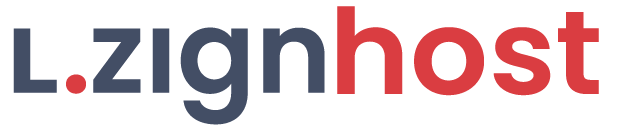If your domain is registered on 123-reg, you should follow this tutorial to update the NameServer of your Domain to our NameServer.
1. Open the 123-reg.co.uk website and click on "Control Panel". It will show you a login form.

2. Enter the username and password of your 123-reg account and then click the "login" button.
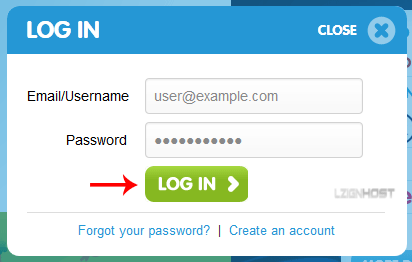
3. After a successful login, select the appropriate domain from the dropdown list and then click on the "Manage" button.
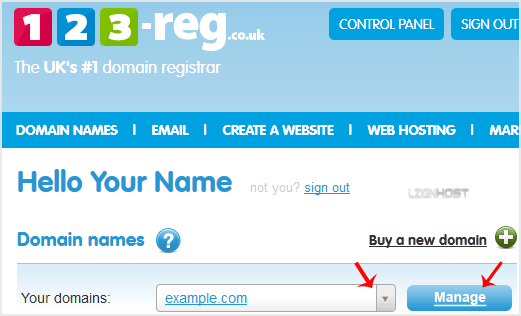
4. Scroll down to the "Advanced domain settings" and then click on "Change Nameservers (DNS)".

5. Enter your Nameserver in field 1 and field 2 and then click on the "Update" Button.

You will see a success message.
Note: It may take anywhere from 12 to 24 hours for the changes to take effect worldwide.